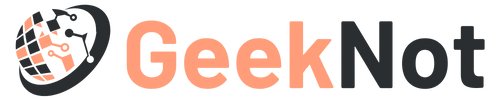In this ever-growing digital world, most of us are addicted to technological gadgets. And if you have an exposure to the world of technology and the gadgets, then it goes without saying that one of your strongest addiction is your iPhones. And shouldn’t it be so? Especially, it offers you so much and moreover, you get all your favorite applications packed into one device. However, notwithstanding its advanced features, we cannot ignore the fact that our iPhones are not entirely glitch-free and therefore, it might as well land us into problems.
Keeping this in mind, we shall discuss one of the most irritating problems that the iPhone users recurrently complain of. Precisely we are talking about “No Sim Card Error iPhone”. For those who use iPhones quite actively, it is quite likely for you to have a first-hand experience of what we are talking about. For those who are not, nevermind, We shall tell you all about the error. Besides, we will also offer you the easiest measures to troubleshoot the glitch.
So, if you are worried about the problem and wondering what to do, relax. Our article will give you all your answers.
Some Words On iPhone Sim Card
Those of you who are not much familiar with the technical know-how may not be entirely aware of what a Sim card is If so, don’t worry, we are here to help you. The term “SIM” refers to the “Subscriber Identity Module”. The iPhone SIM card accumulates all the meticulous data or information that serves differentiate you from the millions of other iPhone users. Therefore, your iPhone SIM card serves to demarcate you from the rest and stands as your fundamental ID Proof. Besides, your iPhone SIM consists of all the authorization keys that enable you to access all the texts as well as voice a well as data services for which you make payments. Further, this allows you to access phone network.
The Pros Of SIM Cards – Know Why At All Do We Need It?
One of the most pertinent questions that must strike you is that why should you need Sim at all? Well precisely because SIM cards help you transfer your number from one to another phone quite easily. Moreover, if your iPhone device is unlocked, then SIM cards help you to easily change carrier while travelling.
How Do You Locate Your SIM On iPhone?
In order to troubleshoot glitches related to SIM, you need to first trace out the SIM card. This essentially means that you need to know where the SIM card is normally found. Well, the placing of the SIM card actually varies according to the version of iPhones you are using. For instance, in case you are using iPhone 3G or 3GS, you will, in all probability you find the SIM between the Sleep/Wake button and the Headphone Jack right on top of your device. You will find a tray that carries your SIM card.
On the other hand, if you are using iPhone 4 or still latest version, then you are most likely to late the tray of your SIM on the right-hand corner of your device. You will find it close to the Sleep/Wake button. If yours is an iPhone 4S or 4, then you are already familiar with the fact that they have micro SIMs. Though, the most recent models use nano-SIM.
Strategies To Resolve No SIM Card Error iPhone
We understand that iPhone no sim card installed error is one of the frustrating error that you might encounter, being a regular user of iPhones. However, you may be carefree of such troubles now we are there to help you with the solutions for your glitch.
However, before we move on to state the solutions for you, let us discuss the things that you need to have with you in order to go about the steps.
Fundamental Requisites
First and foremost you need to enable yourself functional plan with your carrier. Ensure that you are using a valid phone account.
Please make sure that your SIM is of the standard size. We strongly recommend you to use either a nano-SIM or else a micro SIM.
Ensure the card you are using is no dirty. In case you are using is unclean, it might as well intervene with your iPhone network. To eliminate the dirt, you may try using compressed air. Regular maintenance of the SIM is, therefore, necessary to avoid such issues.
Enable Or Disable Airplane Mode
In case your iPhone says No SIM Detected, it might be simply because of network issues. Under such cases, the first thing for you to do is to enable the Airplane or Flight Mode. In order to do so, you will have to reach out to the Control Center and access it. Thereafter, you have to click on the Airplane button to switch it on.
Note that if you are using iPhone. then to access the Control Center, you will have to move down from the upper right end of your screen. Once you access it, hold on for some time and then power on the Airplane button.
But, in case the first solution failed, you can always try out the second fix we offer.
Try Removing Your SIM And Re-inserting It Further
In case you are not that tech-savvy, this is the easiest alternative for you. All you need to do is remove our card and then reinsert your SIM all over again. Make sure that your SIM tray is properly closed.
Try To Restart Your iPhone Device
This is the third remedial alternative for you. In case the previous two methods didn’t serve your purpose, you can try to resolve your glitch by simply rebooting your device. To do this, you need to click on the Side button and then power it off for a few seconds. Soon after, tap on the Side button and hold it for some time to reboot your iPhone device.
If you are availing iPhone X, you need to press on the Side and Volume button simultaneously. Then, swipe over to the power off button and then click and hold on the same to reboot it.
Look For The Settings Update Of A Carrier
In order to resolve the issues of poor phone connectivity, the carrier providers frequently release new updates. So in case you are facing problems, update carrier settings that is available at hand and install it at the earliest.
Besides this, there is also an option for manual checking and installation of the same. To avail, you need to navigate over to Settings application. From there to General Settings option and then to About option. If an update is available, it will prompt you to choose either Update or OK. This will solve your problem in an instant.
Insert A Fresh SIM
Are you still troubled by iPhone no sim card installed error? No problem, we have further solutions for you. Try to put in a new SIM altogether as the current one might be faulty after all. You can also check if you are facing any hardware related issues while you are putting in another SIM. In case you face no other problem while putting in the new SIM, Then your previous SIM was faulty.
Update iOS
This is your final solution. To update your iOS, visit Settings and from there go to General Settings. Thereafter go to Software Update and download the Update and install it.
Parting Comments
So, in case you are facing iPhone no SIM card installed error, try out the strategies we suggested for instant remedy. Hurry, it’s never too late.