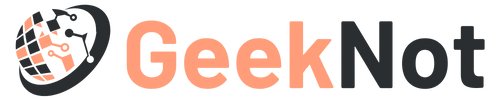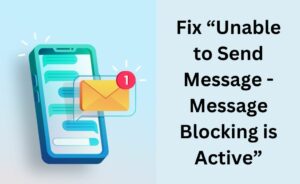iOS 11 is the latest update released by Apple. But, some users report that they are facing several problems while updating and installing iOS11 on their devices. Hence, it is essential to know the correct procedure to update and install iOS 11 on iPhone or iPad.
Steps to Update and Install iOS 11 on iPhone or iPad
Before applying the below steps, you need to keep in mind that a 32-bit application will not run in iOS 11. So, if you have an application that is 32-bit and it is not updated to 64-bit, then it will hold the installation process as the application will no longer work.
Step 1: Back up the iPad or iPhone
To install iOS 11 on your iPad or iPhone, first, create a backup. You can create the backup to iTunes or iCloud. However, don’t skip the backup process before installing iOS 11. If the installation fails, it may result in permanent data loss.
The backup process is quite simple in iPhones or iPads. You can do it by following the steps given below:
How to Back up to iCloud?
To create the backup on iCloud, you can have a look at the steps mentioned below:
- First of all, go to the Start menu and click on the Settings (gear-shaped) icon.
- Then, click on your name to open the iCloud Settings (if you are using an older iOS version, then you will get the ‘iCloud Settings’ option directly).
- Afterward, tap on the iCloud button. Navigate to the ‘iCloud Backup’ category.
- Now, select the ‘Back Up Now’ option.
- Wait for a few seconds until the backup process completes.
How to Backup to iTunes?
To create the backup through iTunes, you can take a quick glance at the steps mentioned below:
- In the beginning, connect the iPad or iPhone with the system using a USB cable.
- Open the iTunes app on your device. Then, click on the device logo from the upper left pane of the screen to choose the connected iOS devices.
- Click on the ‘Back Up Now’ option from the next screen.
Also, make sure that the Encrypted Backups feature is toggled on, so it can save Health app data and passwords.
Step 2: Update to iOS 11 on iPad or iPhone
Now, you can update your iDevice to iOS 11 using the Over-the-Air update option from Settings. Otherwise, you can update the iOS using a computer and iTunes.
How to Update the iPad or iPhone to iOS 11 through Settings?
To do this, you can follow the steps given below:
- First and foremost, open the Settings application on your iOS device.
- Afterward, navigate to the General tab. Then, click on the ‘Software Update’ option.
- Wait for a few seconds until the ‘iOS 11’ appears on the screen.
- Next, tap on the ‘Download & Install’ button.
- Now, check the box to agree on the terms and conditions.
- Once the installation process completes, the device will restart automatically and boot into iOS 11.
How to Update the iPad or iPhone to iOS 11 with iTunes?
To update and install iOS 11 on your iPhone or iPad with iTunes, you can follow the steps stated below:
- First, connect the device to the computer with iTunes.
- Afterward, click on the device from the left pane of the screen to choose it in iTunes. It will navigate you to the Summary screen.
- Once you see the iOS 11 update option, click on the ‘Update’ button from iTunes.
- Now, check the box to agree to the terms and conditions.
- Next, complete the installation process by following the on-screen prompts.
Once the iPad or iPhone has completed the installation process, the device will boot into the iOS 11. Here you will get some simple setup options to get started. Once you complete that, it will navigate you to the home screen of the device.
Hopefully, you have successfully updated and installed iOS 11 on your iDevice.