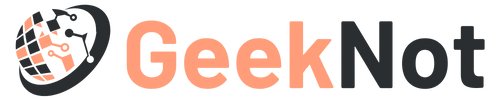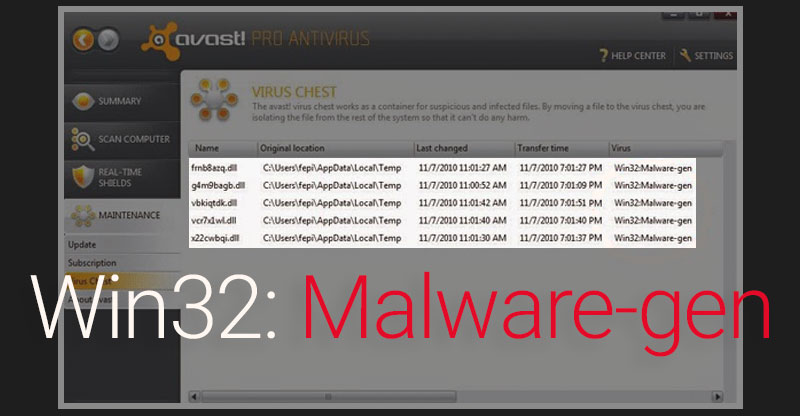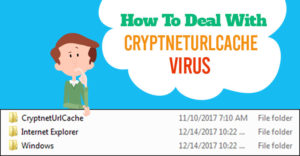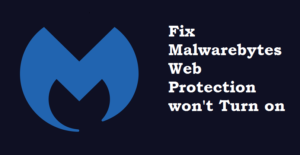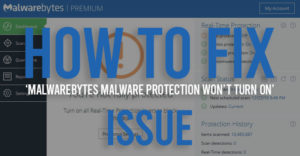Win32: Malware-gen is a heuristic design that can detect Trojan horses. Basically, it also belongs to the Trojan family. And that’s why we can notice the following behaviors of Win32: Malware-gen.
You can detect this Win32: malware-gen if you observe one or more behavior on your PC.
- Capable of inviting malware.
- Initiate Fraud Click on your system.
- Record the visited sites and keystrokes.
- Transfer information related to your PC to a remote hacker.
- Web pages appear with advertised banners.
- Converting Web page text into hyperlinks.
- Pop-up windows with fake updates of the software.
So it’s a serious issue. We have to remove this Win32: malware-gen. But this is not malware itself, though we can’t withstand the risk.
How to Remove Win32: Malware-gen?
It is advised to deal with this malware issue carefully and perform all the steps one-by-one to avoid any kind of mistake. We have verified the fixes and hopefully, these fixes will definitely work for your system.
So let’s start now.
Fix 1: Rebooting In Safe Mode
The first fix is very simple to apply. Just go to your default browser application and perform Reboot in Safe Mode step-by-step.
- Restart your PC with Windows XP.
- If you are a Windows 8 and 8.1 users, please follow the path: Control Panel>System and Security> Administrative Tools> System configuration. Enable Admin privilege. Go to Safe Boot option and click on OK. Restart using the pop-up window.
- If you are a Windows 10 users, then at first, expand the Power option under the Start menu. Then, press and hold Shift and Restart option to initiate the Safe Boot process.
Then restart your PC. and check if the issue still persists.
Fix 2: Remove Using Task Manager
You can remove this malware gen from the Task Manager. But you should have an antivirus for this process, otherwise, you can’t proceed. Therefore, look for another fix.
- Press and hold Ctrl+Shift+Esc simultaneously to launch the Task Manager.
- Go to the tab of Process and try to identify the dubious processes.
- You have to right-click on each of them and go for Open File Location.
- Allow your antivirus to scan and detect the malware present in those files.
- End the processes and Delete the files.
By the way, not every antivirus can detect such malware. So, you should remain careful while clicking on any option or while surfing on the internet.
Fix 3: Remove Using Control Panel
You can also detect the malware through Control Panel. Further, you can also go for the removal process by using the same tool. Let’s check out the procedure.
- Press and hold Win+R to open Run Windows.
- Type “appwiz.cpl” and click on OK. it will launch Control Panel.
- Look for suspicious files and folders. Click on them and go for the Uninstall option.
If you see some pop-ups including some message containing “remove browser add-ins’, then abort the process. Click on No, instantly.
Fix 4: Using System Configuration
If all the above three fixes go in vain, then you should go for this fix. You have to contact us if you need a complete solution as we need all the details regarding this error.
- Type “msconfig” in the search bar and press the Enter button. This will initiate the System Configuration window.
- Go to the Startup tab and uncheck those entries that look malicious. Click on OK.
- Now, launch Run windows.
- Next, run the following command: “notepad%windir%/System32/Drivers/etc/hosts”.
- Notice the file. If you find suspicious IP addresses below Localhost, then please let us know in the comments.
Hopefully, you are able to remove the Win32: malware-gen. Comment in the section below this article and let us know how we can serve you better. Moreover, you will get every answer to your queries with us.