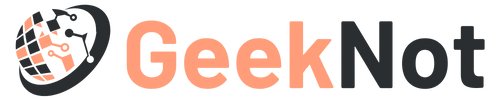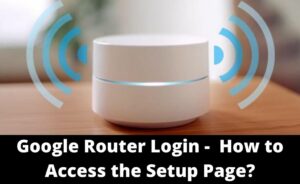The wireless PK5001Z CenturyLink is a widely used router device that is known for offering seamless internet connections. This router consists of 64 MB RAM and 128 MB flash memory and provides the average WiFi speed of 300 Mbps.
If you have owned a PK5001Z CenturyLink router, you might encounter several problems while working on it such as dropping connections or not being responsive enough, etc.
Though it is an awesome device, you might encounter a problem while logging into this device. Hence, go through this post, as here you will learn all the important steps that are important for CenturyLink login.
Prerequisites Required for the Default Login Gateway of the PK5001Z CenturyLink Router:
- Keep the router box as it consists of the default username and password.
- You should need a system, an updated web browser. Also, make sure that the device has a proper internet connection.
Apply these Steps to Login PK5001Z CenturyLink Router:
If you do not know the exact procedures on how to login to the PK5001Z CenturyLink router, then read this post from top to bottom. In this section, we have discussed all the necessary steps for CenturyLink login. Without wasting any time, let’s get started with step 1.
Step 1: Launch a Web Browser and Enter the Login IP Address in the Address Bar
The first thing that you need to do is launch a web browser and then enter the login IP address in the address bar. You need to make sure that your device has a proper internet connection on it.
Step 2: Log In to the Account by providing the Correct Username and Password
After entering the IP address in the address bar, you need to move to the GUI Settings section of the router. You will find the Setting section of the router under the Administrator’s Username and Password. Now, enter the proper username and password in the respective field.
If you do not know the default username and password, then you need to contact CenturyLink customer care.
- Default username: admin
- Default password: ‘Randomly generated’
Step 3: Change the SSID
After opening a network tab, you will see a lot of network names which are known as Service Set Identifier or SSID. Therefore, you should change the default name and password. Make a note of it and do not share it with anyone. Otherwise, one can easily access the router.
When you try to change the name of the SSID, you should keep in mind some of the basic points.
- Make the SSID name short and easy to remember.
- Do not create is too fancy as it might backfire.
- While setting the name of the router, it is advisable that you do not give any personal information.
Step 4: Set Up the PK5001Z (CenturyLink) Router
Now, comes the setup process of the PK5001Z (CenturyLink) router. This is also required for CenturyLink login. You need to change the username and password. Due to this, you can access the router and keep it safe from unknown sources.
Tips to Change the Username and Password:
You should keep in mind some basic points while changing the username and password.
- The password should consist of alphabets, numerics, and symbols, all of them.
- Also, the password should be at least 8 to 16 characters. Do not make it too complex. Make a password that is easy to remember.
Step 5: Secure PK5001Z CenturyLink Router Settings
After logging in to the default gateway, check the encryption setting of the network. Thereafter, set the encryption to WPA2-PSK. Due to this, the router operates at the best security level.
Frequently Asked Questions
#1. Why is my CenturyLink internet light red?
When there is no internet connection, the DSL light will turn in solid red. If the DSL light turns red for more than 30 seconds, then you need to reset the router or you can change the phone jack in order to establish the connection.
#2. What is the CenturyLink Default Password?
Most of the CenturyLink router came with the default username as admin and the default password is 1234. And the default IP address is 192.168.2.1.
#3. Why is my Internet not working?
Sometimes, you might find that there is a WiFi network but no internet connection in it. The best way to resolve the problem is simply to restart the router and then turn it on after two minutes.