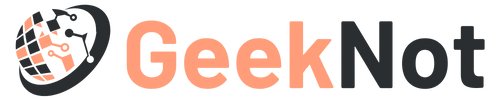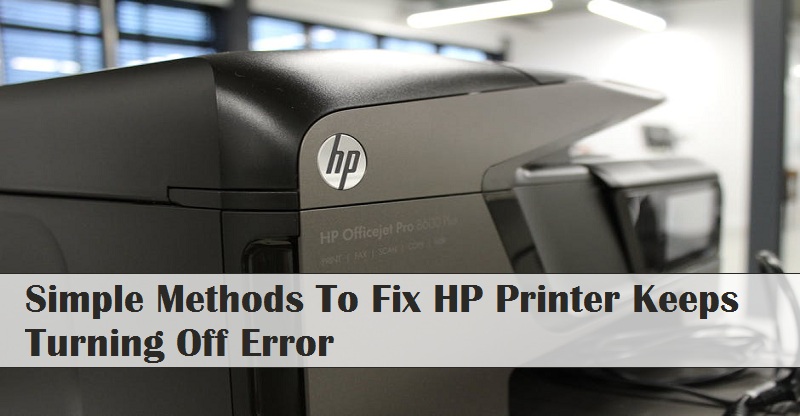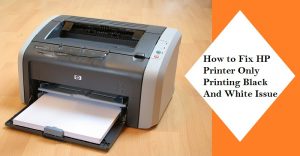HP is a very renowned brand in terms of printers. It provides a better quality printing output. But there are several problems as well which leads to HP printer keeps turning off problem. This generally happens due to a low power supply issue. Whatever be the cause you can try these below instructions to resolve it.
Solving Procedures Of HP Printer Keeps Turning Off Glitch
Try all these below solving procedures one after the other. And after applying each method try to check the status of this printer keep turning off problem. As you get the solution, then proceed with the further procedures.
Solve 1: Utilize The Power Settings
By modifying the energy settings menu you can resolve this HP printer keeps turning off problem. For doing this try the below simple steps.
Nowadays every printer comes with an advanced technology that helps to save power when the printer is not in use for at least 2 hours. Again to activate the printer you need to press the power button. By changing this menu setting, this problem can be resolved.
Power Settings> Preferences> Disable Auto Power Off
To change the power settings using the Control Panel first open the setup menu. Then navigate to the Power settings menu and from here to the Setup menu. After that click on Preferences and select the Schedule option. Next tap the Auto off slider to disable Auto Power off. After applying this process, you can check the status of HP printer keeps turning off issue.
You can also check your printer “Power off” or “Schedule off” setting status by applying the below method.
Power Settings> Modify Auto Power Off/ Schedule Off
At first, click on your printer’s icon and then route to the Power Settings menu. After that, from here you can be able to check and modify this “Auto Power off” or “Schedule off” feature settings.
On checking, if you find that this HP printer turning off problem gets resolved then is ok otherwise try the methods mentioned below.
Solve 2: Restart Your HP Printer
Restart the printer by applying the below explaining method and fix this continuous printer turning off defect.
To begin this process, the first step is to turn on the printer. Now, stay calm till the moment the printer gets stable. Then plug out the printer power cord from the back side of the printer. Further, take out the power cable from the switchboard after turning off the power source. After waiting for a few minutes, then reassemble the power cable with the switchboard and as well as with the printer. Next, turn on the power source and wait until the printer gets stable.
Solve 3: Update Your Printer’s Firmware
Always try to keep your printer’s firmware up to date to avoid such HP printer keeps turning off problems. To update the printer’s driver on Windows OS, follow the below instructions.
Select Your Printer Model & OS
To initiate this process at first confirm that the printer is connected to your computer device via a local network or USB cable. After that check whether the power switch is turned on in both the systems. Next by using a browser go to the printer’s manufacturers website. Here you need to place your printer’s model number and the Operating System which is running on your device.
Download & Install Updated Firmware
After entering all the details, it will show you the updated version of the firmware available. Then you need to select it and press on the Download box.
Next at the download and install assistant, tap on Next. After that press on the Install now option, this will open the printer update window. Now activate the checkbox which is displayed beside the serial number to select the Update option.
During this process, if it takes a long time to generate the serial number, then wait for half an hour and then select on Refresh to continue this process.
Detach The USB Cable
As the Updating process gets completed then click on OK. Now you can be able to detach the USB cable which comes in use to update the printer. Now is the time to utilize the Control Panel tool to repair this HP printer keeps turning off error. Continue with the next method and check whether it resolves your error.
Open Control Panel
To initiate this, at first right click on the Windows icon, which is placed at the left bottom corner of your displaying screen. Then from this menu list select on the Control Panel option, to open. Next, change the ‘View By’ into ‘Category’ by dropping down the menu list.
Hardware and Sound> Devices and Printers
While you continue with the above process, from the available menu hit on the Hardware and Sound option. Now from this new menu list tap on the first option which is Devices and Printers. After that, right-click on your USB printer device and then choose Remove device from the available options. Then disconnect the USB cable from both the devices, i.e, from your printer and computer. After completing these aforesaid solving lines then Restart your computer.
As the computer turns on then connect all the cables and check the status of this printer keeps turning off error.
Solve 4: Change A Different Power Cable
Problem with the USB device can be a vital cause for this HP printer keeps turning off issue. If the USB cable gets damaged due to uncertain activities, then it may also result in this unpredictable issue. To get rid of this problem you need to replace the USB cable with a workable one. At the same time, the USB cable should support both the HP printer and computer. If this problem gets fixed after changing the USB cable then be rest assured that the problem was occurring due to the defective USB cable.
These are the easiest and the most effective solutions by applying them you can fix this HP printer keeps turning off issue on your own.