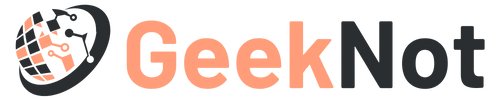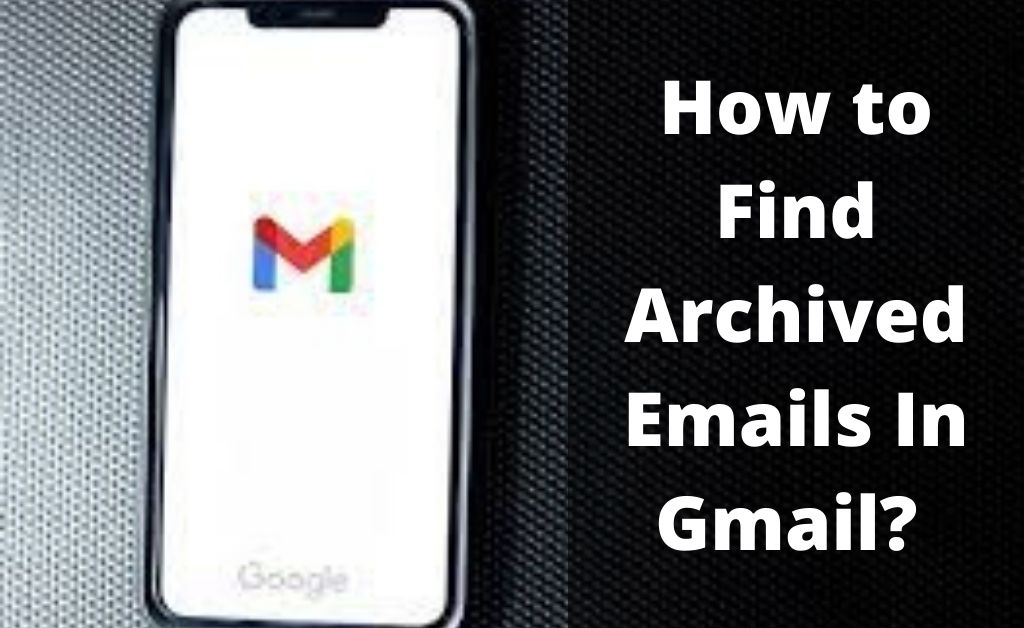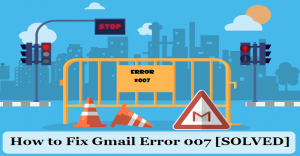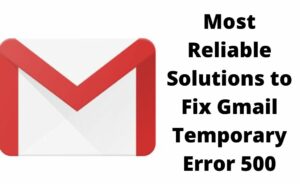Gmail is a very popular free email service provider, developed by the Google team. As the day passes, it comes with new updates. But still, its previous functions are also present for Gmail users. If you want to hide your emails from your inbox, then you can send them to Archived. But as you send it to Archived, you will never be able to see the email in your Gmail inbox until you revert it back. Many of the users send their important inbox emails into Archived accidentally and get frightened of losing them. Whatever, be the case if you have transferred your important emails into Archived, nothing to worry about. You can find it back by studying this article. Here, in this article, you will get the complete process of how to find archived emails in Gmail.
Process Of Sending An Email Into Archived
If you want to use the Gmail Archive feature for the first time, then you will need this section of this article to know the process of sending an email into Archived.
Process Of Sending An Email Into Archived (SmartPhone)
If you are using a Gmail account from your SmartPhone, then the process of sending an email into the Archived is quite simple. You just need to select the email which you don’t want to visit in your inbox. After that, slide the email to the right-hand side of your device. On doing this, the email will get vanished from the Gmail inbox and be stored as Archived.
And if you want to cancel the process, then immediately click on Undo from the below-generating message. If the message also gets vanished as it stays for a few seconds, then get back the Archived emails to get it back.
Process Of Sending An Email Into Archived (Computer)
Further, if you are using a computer, then the process of sending an email into Gmail archived is slightly different. To do this, you need not click on the email which you want to send into archived. Take the cursor to the email which you want to store in the Archived and then on the right side of the email, many options will appear. Next, from here, take the cursor to the first icon which is a downward symbol arrow contained in a box, and hit on it.
The above process is for dropping an email into the archive. You can also cancel this process but for this, you need to act immediately. And the action to perform is to click on Undo which appears on the bottom-left side of this window. Once the Undo message gets disappears, you will lose the email from your inbox. Thus, to get it back, you will need to perform some tasks as explained in the below section.
How To Find Archived Emails In Gmail?
As you dropped the emails in Archived intentionally or accidentally, you will no longer find those emails in the inbox. But instead, to access the emails, you need to go to the All Mail section of your Gmail account.
The All Mail is the place where you will find all types of emails of your account, which includes both the inbox and Archived emails. You can also differ between the inbox and Archived emails from the All Mail section. Now, the process of how to find archived emails in Gmail using mobile and computer will be slightly different. Here, in this section of this article, you will learn both the processes of getting archived emails in Gmail.
Find Archived Emails In Gmail (Smartphone)
To read your stored Archived emails, at first, you need to open a Gmail account. Then, hit on the three parallel and horizontal lines compact symbol. Next, from the available menu of the new window, hit on All mail. By doing this, you will get all the emails contained in this Gmail account including the Archived emails. After getting the Archived emails, you can read that one by one by hitting on a particular email. You can also take the Archived emails back into the Gmail inbox. And the process for this is as follows.
Click on a particular Archived email to select. Then, tap on the three horizontal symbol dots, which are placed at the top right corner of this screen. After doing this, a list of the menu will open, and select Move to inbox. This is the complete process to get back the emails in the inbox of the Gmail account for the Smartphone users.
Find Archived Emails In Gmail (Computer)
However, if you are using a Gmail account from your computer, then the process of finding the Archived emails is also very simple. To get the Archived emails back, you need to open your Gmail account. Then, take the cursor to the left section of your Gmail account window, this will open the total content menu window. Now, from this menu panel click on More, to get all the options available. After that, scroll down to get the “All Mail” option. In doing this you will visit all the emails which include the inbox and archived emails.
Further, if you want to take any archived mail back to your inbox, then the process for this is as follows. After getting the archived mail in the All Mail section, select the particular emails. Select the ones which you want to save back into the Gmail inbox. And to select the emails, click on the checkboxes which are present in the left portion of every email. After selecting the emails, go to the upper panel and click on the downward arrow symbol contained box, which is basically the Archive box. On doing this, the Archived mode will get canceled and the emails will revert to the Gmail inbox.
All these are the process to follow to retrieve archived emails in Gmail. Hope you will not face any problem in doing this how to find archived emails in Gmail process without the help of a second person.