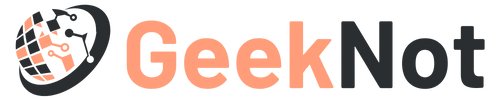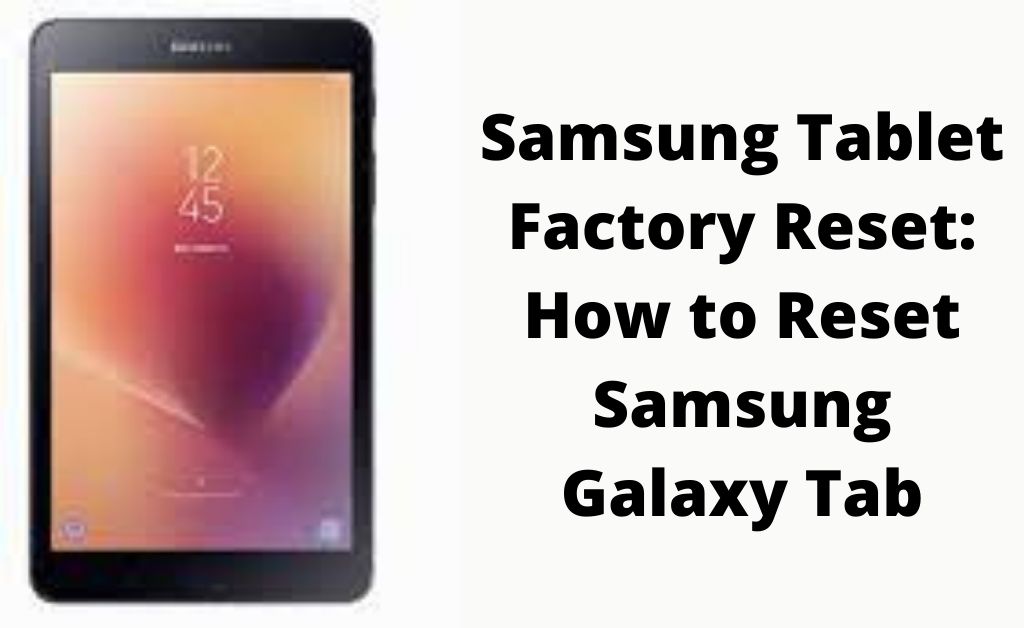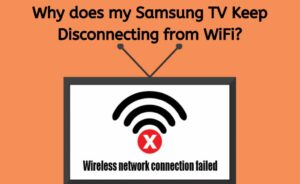Samsung Galaxy Android tablets can face software issues due to some obvious reasons. For example, glitches in the system software, unexpected closing of apps, internal memory full and others. You can update the system software which has a fair chance to resolve the issues. But, what if it doesn’t? It seems that you are facing one of these software-related issues. In this type of situation, you have to opt for the Samsung tablet factory reset process. This process will not only delete all the data in the internal memory but also wipe out all the registry and cache files as well. So, how to factory reset your Galaxy Tab? Let’s find out.
Things to do Before Factory Reset
Backing up all of your device’s data is important before performing any reset process. It’s mandatory because all the settings, data in flash storage will get deleted. So, you can either back up all the data to your computer or any cloud storage.
Samsung tablets have the facility of expandable storage. So, it’s obvious that you haven’t stored any multimedia items in the flash storage device. The process of backing up all the multimedia items is easy.
Connect the tablet to your computer and select “Mass Storage”. After that, navigate to “My Computer” or “This PC” to find out the expandable memory drive. Double-click to open it. Select all the folders present in the expandable storage, press “Ctrl+x” and paste them into any of the drives of your computer. The backup is now complete.
The Types of Factory Reset Processes
There are two types of reset processes: Hard/master and Soft reset. Soft reset means resetting only the configuration settings. Whereas, the Hard/master reset means formatting the configuration settings, as well as the flash drive, in an emergency situation.
Samsung Tablet Factory Reset Process
The Android OS version plays one of the most crucial roles in the reset procedure. That is why every factory reset process is different from each other. Every reset process given here is based on its Android version. This is a normal factory reset process that you can perform when the tablet is On and in Functional mode.
Android 7.0 (Nougat) and Above
Navigate to the “Settings” and tap on “General Management”. After that, tap on the “Reset” option. Once again select the “Factory data reset”. Select the blue coloured “Reset” button to proceed. When the notification window appears with the “DELETE ALL” button, tap on it. Make sure that you are already logged in with the Samsung account on your tablet. If not, then apply the correct login credentials to log in and initiate the reset process.
Android 4.0, 5.0 and 6.0 (KitKat, Lollipop and Marshmallow)
The Samsung tablet factory reset for Android Lollipop and Marshmallow is different from the previous one. Navigate to the “Settings” and tap on “Backup and reset”. When the “Backup and Reset” menu opens, scroll down and tap on “Factory data reset”. A list of information will appear, it indicates which type of data will be removed from the device. Now, tap on “RESET DEVICE” to start the reset process. If you are having a screen lock for security, then apply it. The last step will be to tap on “ERASE EVERYTHING”.
The Hard Reset Process
It is an emergency reset process when your tablet is not turning on. Apart from Samsung tablet factory reset (normal), knowing the procedure of the hard reset is important. Hopefully, you already have a backup copy of all the data. Press and hold the Volume rocker (-) button, Power button and Home button simultaneously.
If your tablet doesn’t have the Home button, then press and hold the other two buttons. When the Android image window appears, release all the buttons. With the help of the Volume rocker buttons, you have to select the desired option which is “Delete all user data”. Press the Power button and wait for the reset process to be completed.
The Process of Soft Reset
Even without accessing the system software settings, you can perform the soft reset process with the help of two buttons — One is the Power and the other is Volume rocker (-) button. Press and hold both keys simultaneously for 45 seconds. When the tablet restarts, release the buttons.
Does the Samsung Tablet Factory Reset Process Affect the S Pen?
The S Pen that comes with the higher range of Galaxy Tablets will not get affected. After the reset process, the S Pen will work as usual. If you face issues while using the S Pen, then turn off the display of the tablet and attach the S Pen with the device. This method helps the S Pen to recharge itself. Hopefully, after some time, you can use the S Pen without any issues.