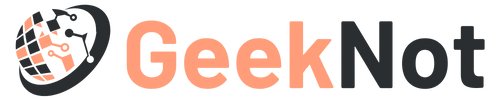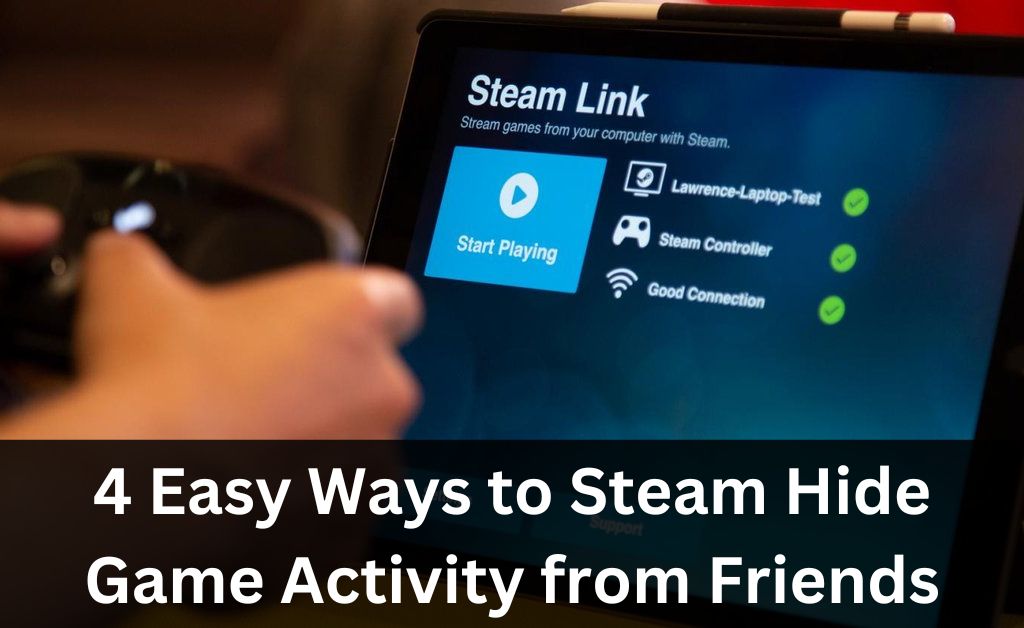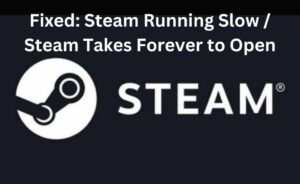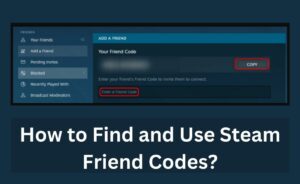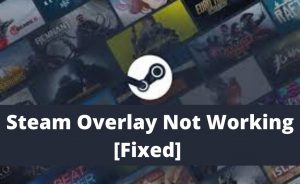Steam shares the user’s gameplay activities with other players by default. You might want to hide the game activity while playing Dota 2 or GTA 5. Steam users can set their profile from “Private” to “Public” to hide game activity.
Moreover, you can stop other players from watching your game activity from Steam chat.
Don’t want the added Steam friends to check which games you’re streaming?
To proceed, modify this online video streaming platform’s privacy settings. Besides, users can Steam hide game activity from one or specific friends.
Now, let’s see the methods to hide the gameplay from friends on Steam:
Quick Fixes to Steam Hide Game Activity from Other Players
Many users have experienced issues while hiding their game activity from their friends. Steam often displays the user’s game purchase history on everyone’s News Feed.
Besides, it shows the recently played games of the player whom you added to the friend list. Steam also displays the players the games you have added to the “Wishlist” on “Recent Activity”.
Apply these solutions if you don’t want your friends to view the game activity details:
- Modify Steam’s Privacy Settings
The latest Steam app version lets you hide the game activity from privacy settings. This is the best way to stop your friends and followers from checking recent activity. Besides, if you tweak the privacy settings, it won’t affect any Steam components present on the account.
Here are the steps to modify Steam’s privacy settings:
- Locate the Steam icon from the desktop and double-tap on it to open.
- Find your username when the Steam window opens and click it
- Select “Profile” when the pop-up menu appears and choose “Edit my Profile”.
- Two options will pop up on the screen – “My Profile” and “Privacy Settings”
- Select “Privacy Settings” and wait until the new web page opens
- Go to “My Profile” and set “Game Details” as “Private” from “Public” or Friends only”
You must now check whether the above steps successfully hide the Steam game activity. To proceed, right-click on the blank space in Steam and choose “Copy Page URL”.
Open a web browser and paste this Steam page URL into the address bar. Press the “Enter” key and check if the game activity is hidden.
- Hide the Game Activity from Steam Chat
Don’t want your friends or followers to monitor your gaming activity? Do you want to stop Steam from sending a notification to other gamers when you start playing a game? Modify the Steam chat status as “offline” or “invisible”.
Open the Steam application from the gaming PC. Go to the top bar and tap on “Friends” afterwards. Wait until the pop-up menu opens and select “Invisible”. Alternatively, Steam users can set the “Friends” option as “Offline”.
Reload the Steam website and scroll down to the page to locate “Friends & Chat”. Click the small chevron net to the username and choose “Offline”. Additionally, you can select ‘Invisible’ when the drop-down menu appears. Your friends can’t see which games you are playing after this Steam hide game activity.
- Hide the recently played games from Steam Library
Steam users can hide or remove a game from the Steam library, but any achievements will be still visible to other players who access your account. They can check the amount of time you spend streaming the game. But, your followers or friends can check which game you played on Steam.
The Steam library makes it easier to hide game collections or activities. Open the Steam application or website from the PC and go to “Library”. Locate the game that you want to hide from the recent activity.
Right-click on the video game and choose “Manage” when the pop-up menu opens. You need to choose “Hide this game” from the drop-down list and close the Steam window. Reopen Steam, open “Library” and play your favourite game without informing others.
- Watch the Free Game Episodes
Many users have opted for Steam hide game activity by watching free episodes. This might seem like a complicated fix, but you can remove “Recent Activity” from the newsfeed by using it.
All you need to do is tap on “Watch” to open a video and close it before Steam reloads it. If you repeat this action three times, Steam will wipe out the recent game activity. Open the Steam website from the gaming device and locate the “Store” page.
Go to the search box and write the name of the game videos you want to watch. Tap on the video once it appears on the search result. Check if the video is free to watch before opening it. Otherwise, Steam won’t remove the recent gaming activity. If you get a “free” option beside “Watch”, access the video.
A small window will appear on the Steam page after clicking “Watch”. Click the small “x” icon quickly before the game video reloads. Open two other free-to-watch Steam game episodes and go to “Recent Activity” afterwards. You won’t see any game-related information on this Steam page.
Lastly, Change the Profile Status from “Public” to “Private” ….
You can hide the Steam game activity by keeping your account “private”. But, you can’t play with friends or other gamers on this account. Besides, a user’s ability to post comments will be limited in Steam’s “Private” mode. Steam also restricts you to add all the inventories in this account mode.
Don’t know how to set the Steam account status to “Private”? Access the Steam website, tap on the username and go to “Profile”. Choose “Edit Profile” and opt for “My Privacy Settings” afterwards. Click the hyperlink associated with “My Profile”.
Change the Steam profile status from “Public” to “Private”. There is no need to adjust, click “Apply” to save this Steam account setting. The settings will be adjusted automatically when you change the profile status.
Close the Steam website and re-access it after 2-3 minutes. Go to the “Game Activity” section and you will see the current activities are hidden.