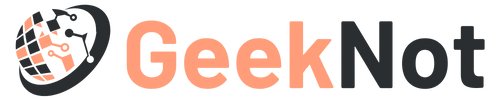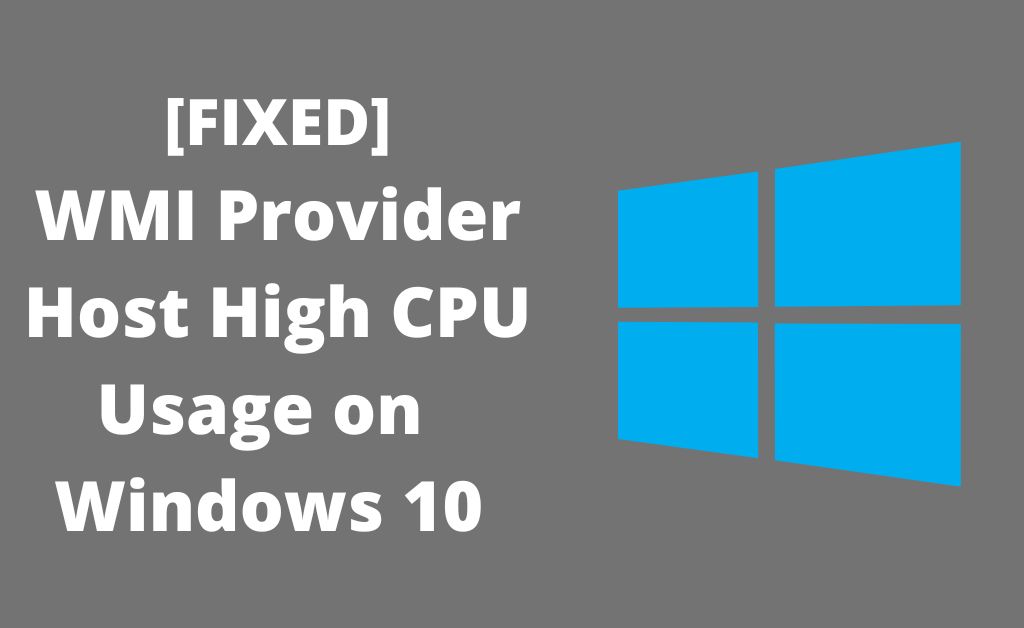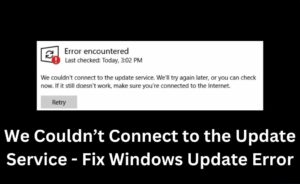The Windows 10 users often complain about the WMI provider host high CPU Windows 10 error. It primarily occurs due to virus or malware infection. However, upon using a faulty, corrupt, outdated or missing driver, you might face the same glitch. If you are struggling with the same error, go through the methods mentioned below and fix them like a pro.
How To Resolve WMI Provider Host High CPU Windows 10
To fix the WMI provider host high CPU Windows 10 error, you need to go through the following:
Method 1: Run A Full Scan
The WMI provider host high CPU Windows 10 error might occur due to virus or malware attack. Therefore, run a full scan to detect the problems and then remove them. Finally, reboot your system and checķ if the error persists.
Method 2: Boot Into Safe Mode
If you are unable to start Windows usually, then try to boot in the Safe Mode. Often booting in safe mode fix the WMI provider host high CPU Windows 10 errors. Look at the following steps:
1. At first, from the keyboard, you need to press both the Windows logo key and R together.
2. When the Run window appears, you need to type the ‘msconfig’ command in the search box.
3. Now, you need to press the Enter key.
4. When the Boot tab opens, you need to select the Safe boot option, and then select the Network option.
5. Now, you need to click on Apply and then select OK to save the changes that you created.
6. Make sure to save your important files and data and then click on Restart option and then you will Enter the Safe Mode.
7. Now, you need to click the Windows logo key and X simultaneously and then choose the Windows PowerShell (Admin) option.
8. Type the msdt.exe -id MaintenanceDiagnostic command and hit the Enter key.
9. A troubleshooting window will then pop up, and you need to click on Next to start the process.
However, if problems are detected, you need to repair them. Follow the instructions to complete the procedure.
1. In the PowerShell window, enter the ‘msdt.exe /id PerformanceDiagnostic’ command and then press on the Enter key.
- When the Performance troubleshooting window appears, you need to select the Next option and then continue with the troubleshooting process.
- Click on the Apply and Ok option to save the changes. Now, check if the error resolves.
Method 3: Restart WMI Provider Host Service
You can also restart the WMI provider host service and check if the WMI provider host high CPU Windows 10 error resolves. Look at the following:
1. Press the Windows key and R at the same time.
2. When the Run dialog box appears in the search box, you need to type the services.msc, command and press the Enter key.
3. Now, click on the W key to locate the Windows Management Instrument service. Now, you need to right-click on the option and then select the Restart option.
4. Hold the Windows logo key and X at the same time and type cmd.exe. When the window appears, you need to select the Command Prompt and select Run as Administrator.
5. When the window opens, type ‘net stop iphlpsvc’, ‘net stop wscsvc’ , ‘net stop Winmgmt’ , ‘ net start Winmgmt’ , ‘ net start wscsvc’ , ‘ net start iphlpsvc’ commands. You need to restart the system after entering each command.
Method 4: Uninstall Components And Drivers Causing The Problem
The Windows 10 WMI provider host high CPU usage error may also occur if are using faulty, corrupt or outdated drivers. Hence, only upgrading them to their latest version will help to fix the issue. Go through the following steps:
1. Press the Windows key and X at the same time. Select the Event Viewer option.
2. Now, click on the View button and then click on the Show Analytic and Debug Logs option.
3. When the window opens, you need to click on the Applications and Service Logs option and then on Microsoft.
4. Now, click on the WMI Activity Operational log option under Windows.
Again press the Windows logo key and X and then select Task Manager.
5. When the Services tab appears, you need to find the processes with similar IDs as in Event Viewer in the PID column. After locating, uninstall the program.
To download and install the drivers manually, you need to visit the manufacturer’s website and then locate the correct driver. Restart your computer after the installation. Alternatively, you can also download the latest driver automatically. For an automatic update, first, you need to run a full scan on your computer. When the errors appear, you can choose any two options: Update and Update All. If you want to install the drivers manually, click on the Update option. However, if you wish to download and then install the drivers automatically, hit on the Update All option. Restart your PC after the process finishes.
Trying the above-mentioned methods carefully will resolve the problem. So, go ahead and follow the DIY route.