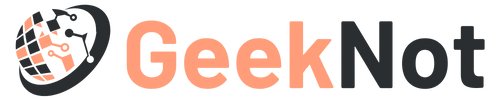Apple’s iPhone 7 is one of the most powerful cell phone devices designed for multitasking. But however, this doesn’t mean that iPhone 7 is an error-free smartphone. It is very obvious that there might be some issues with your iPhone 7. Despite all the errors, the iPhone 7 stuck on Apple logo is one of them. Most of the time this error happens during the start-up process. But basically, this error happens due to some technical faults or due to upgrading your iPhone to a new version of iOS.
It seems very irritating when you see your iPhone stuck on Apple logo. But however, this issue is common enough and thus you can fix it easily. So, if you are going through this same situation and looking for a permanent solution to fix it, then this is the right place you have reached. In this context, we will explore all the probable causes and discuss all the possible solutions to resolve this issue. Therefore, we recommend you go through this content to fix this bug as soon as possible.
Most Probable Causes of the iPhone 7 Stuck On Apple Logo Issue:
There are various probable causes if your iPhone stuck on Apple logo. There might be some problem with the operating system which prevents the device to start normally. Many times, the problem is also caused due to upgrading your phone to a new version of the iOS. There might be a high probability of jailbreaking on your device, which results in this issue. If you are using an expired beta version of the iOS on your iPhone device, then this might also cause this error. But, don’t panic. This issue can be healed easily with some of the major hacks which we will elaborate in the next section.
Effective Methods to Fix an iPhone 7 Stuck on Apple Logo Issue:
We have prepared a list of some effective methods which will surely help you to resolve this annoying issue from your iPhone 7. Therefore, without wasting any time, follow these effective hacks to resolve this issue as soon as possible.
Method 1: Restore Stuck iPhone 7 By Pressing and Holding the Home Button
This method is the fastest way to resolve if your iPhone 7 frozen on Apple logo. But this one is not a permanent way to resolve this issue. You have to first unlock the device and then restore your stuck iPhone. Follow the steps below to restore your stuck iPhone 7.
- At first, press and hold the”Power” button and “Home” button at the same time for at least some couple of seconds.
- By doing this, you can see the screen goes black and then release both the buttons.
- Now, press and hold the power button again and wait until the Apple logo appears on your screen.
If your iPhone starts as normal, then everything is going good and the issue is fixed. If the error still persists, try another method below.
Method 2: Restore iPhone in Recovery Mode/iTunes
Restoring your iPhone using the recovery mode supports you to fix iPhone 7 stuck on Apple logo problem. But before performing this method, be sure enough that you have made a backup of all your personal data and files. Now, to restore your iPhone in recovery mode, follow the steps given below.
- Connect your iPhone to your computer via USB cable and open the iTunes.
- Now, press and hold the power and home button at the same time for a couple of seconds to let the Apple logo appear.
- Until it connects to iTunes, keep holding that two buttons and release it when it connects.
- Click on “Restore” in the dialog box once you put your device in recovery mode.
- Now, to overcome from iPhone stuck on Apple logo issue, follow the on-screen instructions and restore your iPhone manually.
Once you are done with all the steps, restart your cellphone and check whether the issue is gone. If the error still persists, try another method.
Method 3: Fix iPhone 7 Stuck on Apple Logo Issue Using DFU Mode
This is one of the best methods to get rid of this issue. Therefore, to fix this problem using DFU mode, try the following hacks below:
- Connect the iPhone 7 to the computer via a USB cable and then open the iTunes.
- Press and hold the power button for a minimum of 10 seconds to let a message appears which says “iTunes has detected an iPhone in recovery mode”.
- Now, once your iPhone gets connected to iTunes, release that buttons and then your screen will fully black.
- Once done with all the steps, follow the on-screen instructions and restore your iPhone in DFU mode.
Restart your device and check if the issue is gone.
Thus, in this article, we have explored all the possible solutions to fix the iPhone 7 stuck on Apple logo issue. You can try one of this solution or all the methods to check which one works for you. Hope this article was beneficial enough to guide you on how to overcome if iPhone stuck on Apple logo. In case, the issue still persists, better you submit your device to the Apple store or consult with an engineer.