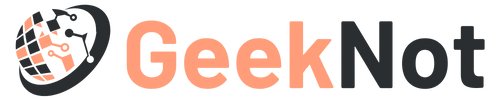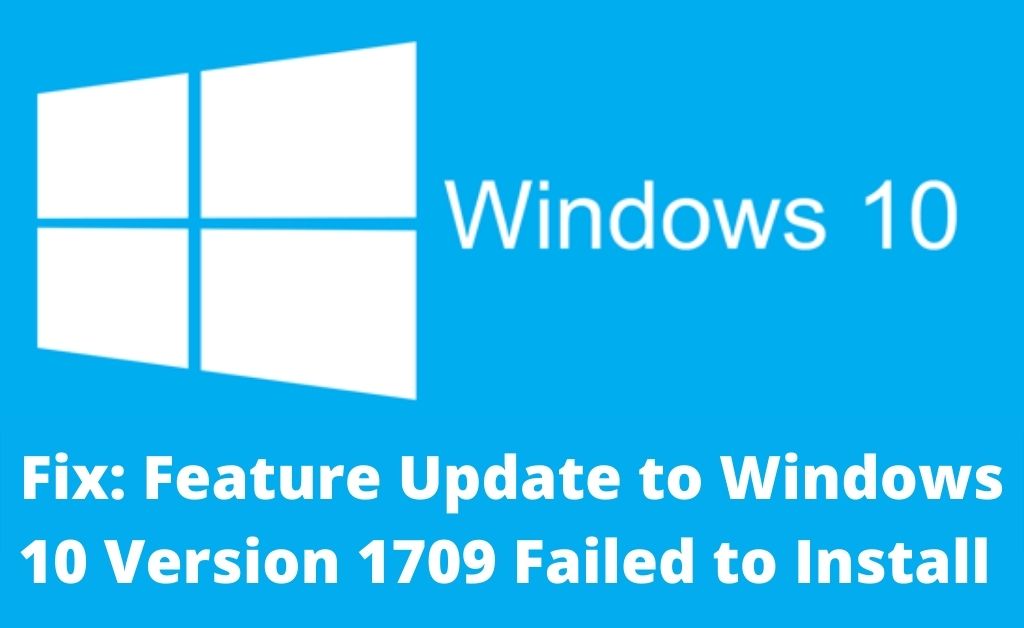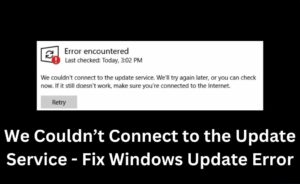Without updating the system software, you won’t able to enjoy the latest features of Windows. Moreover, it keeps your device safe from harmful bugs and ensures your system security. But, you can come across the error while you are trying to update the Windows. Your device can display an unexpected error message “Feature Update To Windows 10 Version 1709 Failed To Install“.
Facing 1709 Error? Get Technical Solutions
We are talking about some of the solutions which will help you to sort out the Windows update error immediately. You may try them to avoid this error 1709 quickly.
Modify System Date/Time
A wrong data in Date/time field makes a problem in the Windows update error. Therefore, you need to change it with a little modification. Otherwise, a feature update to Windows 10 version 1709 failed to install message will be shown multiple times while you try to update your Windows 10.
Tap on the Date/Time button from the right corner of the taskbar and open the window.
Click on the Set Time automatically and Set Time Zone Automatically. Now, check whether it shows the wrong data. If so, correct it. Here, you need to modify the Time Zone also by disabling the Auto-Sync time option.
Tap on the Change button to save the modified data.
Disable Security Software
Sometimes, an installed antivirus creates an issue by treating the trustable site as a virus-infected site. Therefore, some of the sites are blocked due to this security software.
First, tap on the Start button and choose the Settings from the menu in the left corner.
In the Settings window, choose the section Update & Security. Under it, you will get the option ‘Open the Windows Security Center’ from the left pane.
Choose the option Virus and Threat Protection and click on it.
Disable the real-time protection by sliding the bar to the right.
When done, you need to go to the Cloud-deliver window and tap on Disable to remove the threat.
Finally, close the Settings window and reboot the PC to check whether the problem persists or not.
Reinstall Wifi Driver
Many times an incorrect installation of the Wi-Fi driver becomes a crucial factor behind this 1709 error. Then, you need to uninstall and reinstall your Wifi driver to overcome this problem.
Tap on the Start button and type “services.msc” in the search box. Press Enter to open the Service window.
In this window, click on the Network Adapters and locate your Wifi driver after expanding it.
Right-click on that specific driver and click on Uninstall from the pop-up menu. It will remove the Wifi driver automatically after taking a couple of minutes.
When done, it will show you the message “Wifi driver is uninstalled/removed Successfully”.
Now, check whether the feature update to Windows 10 version 1709 failed to install message occurs or not while you try to install/update the Windows.
Finally, try to reinstall the Wifi driver from an authentic site if the problem is removed.
Run System File Checker
A system file corruption or the disk file damage issue can be responsible for Windows update error. Therefore, it can generate the error code 1709.
Press Windows key from the keyboard and type “cmd” in the Search box.
It will show you the Command Prompt within the Start menu list. Choose it and right-click on it.
Tap on ‘Run as Administrator’ and authenticate the account by entering the correct username along with the passcode.
In the Prompt window, type the command “sfc/scannow” and hit the Enter key to run it.
It will take some time to run and check the entire file to identify the affected area.
Finally, restart the Start the system and check whether the Windows 10 version 1709 failed to install issue is resolved or not.
Run Windows Troubleshooter
Many times, a Windows Troubleshooter can fix the Windows update error immediately. To perform it, you may follow the steps below.
Type “Troubleshoot” in the search box and press Enter to open the Windows Troubleshooter window.
Go to the Windows Update section and click on the button “Run The Troubleshooter”.
It will get access permission from the users to check the status. So, you need to enter the correct login id and password as well as click on ‘Try troubleshooting as an administrator’.
After several minutes, it will be completed and reboot your system automatically.
When done, verify whether the system update error got fixed or not.
Run Multiple Commands In Command Prompt
Run the Command Prompt in administrator mode. Now, run the following commands to remove the System file corruption error.
Type the commands “net stop bits”, “net stop wuauserv”, “net stop appidsvc”, “net stop cryptsvc”,”ren C:\Windows\SoftwareDistribution”, “SoftwareDistribution.old”, “ren C:\Windows\System32\catroot2 catroot2.old”, “net start bits”, “net start wuauserv”, “net start appidsvc”, “net start cryptSvc” sequentially and press Enter each time after ending a command. When done, reboot the system and try to check whether the Windows install/update error is resolved or not.
In the above article, we have given the proper solutions regarding the Windows update error. We hope, you can overcome the error “feature update to Windows 10 version 1709 failed to install” while you get stuck with this error.