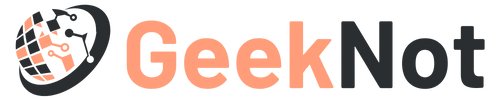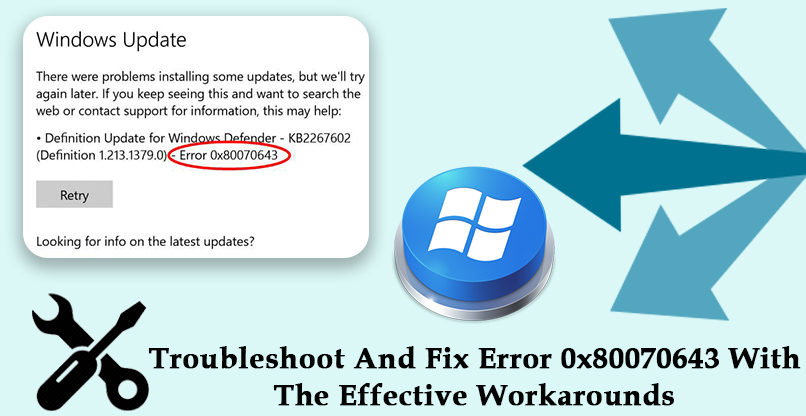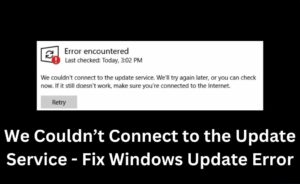The users usually get stuck with error 0x80070643 in the two situations. The first is during the Windows Update and the other one is during a program installation.
No matter, whatever the situation, if you get this error, then you need to troubleshoot and eliminate it as soon as possible.
In this article, you will learn the solutions to get rid of this annoying error for both situations in a separate section.
So, start reading this article further and till the end.
What Causes Error Code 0x80070643?
The main factors which are responsible for the error 0x80070643 are as follows:
- An Outdated .NET Framework
- Missing or Corrupted System Files
- Antivirus Conflict
- Windows Update Failure due to Sudden Power Cut or a Lack of Disk Storage.
Try out the methods one-by-one as arranged below to get rid of the error code 0x80070643. So, proceed further.
Methods to Solve Error 0x80070643 while Windows Update:
If you are facing the error 0x80070643 while updating your Windows OS, then follow these methods to fix it and they are as follows:
Method 1: Install the Latest .NET Framework
The .NET Framework is a vital ingredient in the installation of system updates. If it gets missing or corrupted, then this will result in the error 0x80070643.
If this is the case, then to fix the error, you need to follow the steps discussed below:
- At first, launch a browser in your PC.
- By using the browser, navigate to the downloading address of the .NET Framework.
- Then, from the browser window, download the latest version of .NET Framework.
- After downloading the .NET Framework successfully, open the file
- Further, follow the on-screen instructions to install.
- Once the .NET Framework gets installed successfully, restart your PC.
- Now, run the Windows Update to check if you can install the system updates or not.
After installing the latest .NET Framework, if you still facing this particular error code, then try the further method.
Method 2: Run the System File Checker Scan
A corruption of the Windows Update file will stop you from installing the Windows update and thus return you with the error 0x80070643.
In this case, you need to scan your PC with the SFC tool to fix the problem. The steps to scan your PC with the System File Checker are as follows:
- First of all, tap the Windows button to activate the Search bar.
- Then, on the search bar type cmd.
- After that, from the search result, right-click on the Command Prompt or cmd option.
- Next, select “Run as administrator”. This will get you the black background Administrator: Command Prompt window on the screen.
- Then, on the Administrator: Command Prompt type sfc /scannow.
- After that, tap the Enter button to execute the command.
- Now, wait until the scanning process is over and the percentage bar loads to 100.
After the System File Checker scanning is successfully done, try to install the system updates. Hopefully, this time you will not get the error back.
Method 3: Install the Updates Manually
After trying the above methods, if you still facing this error, then try to install the system updates manually. Follow the steps illustrated below:
- At first, from the desktop window, right-click on “This PC”.
- After that, select the “Properties” option from the menu window.
- Next, check the System type section of the window. The System type is 32-bit (x86-based) or 64-bit (x64-based).
- Now, go to the Windows Update section of the Settings window.
- Further, click on the “Check for updates” button from the right-hand side panel. This will start searching the updates on the internet.
If an update is available, then this will open the Download window. Follow the further screen instructions to install the updates. This time you will get the error resolved.
Method 4: Disable the Antivirus Software Temporarily
The last method you can try to fix the error 0x80070643 is to disable the antivirus software.
According to many users, the problem gets resolved by disabling the antivirus software only. So, proceed with the steps below:
- At first, navigate the mouse pointer onto the antivirus icon that is present either on the direct Taskbar panel or inside the Taskbar tray. The upward arrow symbol near the date and time section of the Taskbar panel is the icon by clicking on which you will open the Taskbar tray.
- Now, right-click on the antivirus icon.
- Then, from the Menu window, click on “antivirus shields control”.
- After that, from the next window, click on the option for which you want to disable the antivirus software.
- Now, click on OK to confirm.
- Further, try to run the Windows Update. Hopefully, this time you will perform it without getting the error.
Methods to Solve the Error Code 0x80070643 During a Program Installation:
If you get the error 0x80070643 during program installation, then the methods to follow to get rid of it are listed below:
Method 1: Restart your Computer
The first thing which you need to perform to solve the error 0x80070643 is to restart your computer. In a few cases, this method works.
- At first, close all the open windows on your PC.
- After that, tap the Windows button.
- Then, from the left-hand side of the Start menu window, click on the Power icon. After that, select the Restart option. This job may get you a positive effect in solving the error.
In case, if the above steps do not work, then try out the further methods.
Method 2: Restart the Windows Installer Service
Another effective method that you can try to solve the error 0x80070643 is to restart the Windows Installer service.
The steps are quite easy to follow and are stated below:
- Tap the Windows button along with the letter R, Win+R. This will get you the Run bar window on the screen.
- Then, on the Run bar, type services.msc.
- Next, click on the OK button. This will get you the Services window open.
- After that, from the Services window, scroll down the W section. From the W options, get Windows Installer and right-click on it.
- Now, select the Restart option from the window.
- Then, close the Services window.
- Further, try to install the program and then check if you are successful in getting rid of this error or not.
Method 3: Repair or Install .NET Framework
After restarting the Windows Installer service, if the error still exists while installing a program, then proceed to repair or install .NET Framework.
There are several tools available on the internet, you can download them to install. After installing the tools successfully, use them to repair the installed .NET Framework to get the problem resolved.
You can follow Method 1, that is “Install the Latest .NET Framework” to solve the error while installing a program.
All these are the workarounds by the application of which you can solve the error 0x80070643 efficiently. If you face any problem in trying the methods, then left it to an expert to perform on your behalf.