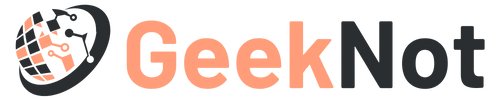Most of the Samsung users often face downloading do not turn off target issue on their smartphones. When this error notification appears, then the device rebooted unexpectedly into a blank screen. Sometimes, this issue can also appear on Nexus devices. At first look, it might seem like the notification has gone after downloading some files on the smartphone. But most of the time, this does not happen. Basically, it is a sign that the firmware of the device has been damaged, but that is not only the cause. This error notification mainly appears when the device runs in download mode. If you are also in the same situation, then nothing to get worried about this. Here in this article, you will know some hacks that can help you to fix this issue. Hence, you are advised to go through the article given below.
What do you Mean by Downloading Mode?
The download mode is also called Odin mode. It is a mode that helps the Samsung user to flash and download the kernel and ROMs for their devices. When this issue occurs, then you will see the notification ‘downloading do not turn off target’ after entering the Downloading mode. In older models like Galaxy Note 4/S4/S3, the ‘downloading’ screen is blank with an Android logo. But the latest models such as Galaxy S9/S8/S8 Plus/S7/S6 are running on Marshmallow or its above version. Here you will also see the ‘Downloading’ display is blue with the download symbol.
What Causes the Android Downloading do Not Turn Off Target’ Issue?
There are several reasons that can lead you to the error notification ‘downloading do not turn off target.’ Most of the time it occurs, when the users want to run their device into the Recovery Mode. In most of the Samsung and Nexus devices, the users use the button combination of Volume Up button, Home button, and Power button to enter the Recovery Mode. If you use the Volume Down button despite Volume Up, then you need to enter the Download Mode instead of Recovery Mode.
Another common reason behind this issue is the software glitch. If the internal portion of the device has become damaged or if any data of the EFS folder is missing, then the device is programmed to boot into this error notification.
Now, you are aware of the probable causes of this issue. It’s become easy to solve an error when you know the root causes behind the issue. Hence, after knowing the causes, you just need some hacks to solve the error.
Easy Tips and Tricks to Fix the Downloading Do Not Turn Off Target Issue:
There are a lot of ways to fix the Android downloading do not turn off the target. In the below section, we are going to discuss some of them. Hence, you need to stick to the troubleshooting hacks given below:
Solution 1: Exit from the Download Mode
Sometimes, it happens that you have entered the Download Mode mistakenly, then you need to exit from the Download mode. But before that, you need to check if there are any other internal problems. Then, follow the steps below. You can perform these steps on Samsung Galaxy S7/S6/S5/S4.
- At first, you have to make sure that you are on the screen that is showing the error message ‘downloading do not turn off target.’
- Now, hit the Volume Down button, Home button, and Power button simultaneously. Here you need to be sure that you have hit them all at the same time.
- Hold those keys until the display goes blank. When you have entered the blank, then release the buttons.
- After that, if the device doesn’t reboot by itself, then you have to press the Power button manually.
Now, you need to check that the downloading do not turn off the target issue is resolved or not. If you see that the device is not able to boot up, then you should move on to the solution given below.
Solution 2: Forcing a Clean Restart
If you are using a Nexus device, then you should try to perform a clean restart forcefully. Before going to perform this, you need to drain the capacitors of the device. Follow the steps as follows:
- At first, you have to press the Power button and hold it until the device is turned off. If it doesn’t turn off the device, then go to the next step.
- Remove the back case of the device and then remove the battery. If you are using a Galaxy S6 or any other device with a non-removable battery, then you have to press the Power button and hold it for at least 15-20 seconds to reboot the device forcefully. If it also doesn’t work, then you should press the Volume Down button and Power button simultaneously and hold them for a minimum of 30-40 seconds. Then, it will prompt the message ‘simulated battery disconnect’ and turn off the device.
- Then, you have to remove the SIM card. If you are using an SD card, then you also have to remove it.
- After removing the battery, you need to press the Power button and hold it for at least 20 seconds. As a result, it will discharge the left electricity from the capacitors of the device.
- After that, you need to power up the device again.
Now, check that the device boots up in a proper way or not. If you see that the issue persists, then perform the solution given below.
Solution 3: Wiping the Cache Partition
After performing the above two ways, if you still face the downloading do not turn off target error, then there must are some firmware problems of the device. These matters are quite difficult to handle because the software problem can be anything from the OTA update to a re-flash. If you face encounter this error after updating the Operating System, then you need to remove the wipe cache partition to get rid of such potential disputes. To perform this, you need to follow the steps given below:
- At first, you have to turn off the device completely. Hold the power button to turn off the device, If it doesn’t work, then you have to remove the battery physically. If you prefer, you can also disconnect the battery by pressing the Power button and Volume Down button. Hold those keys for a few seconds until it shuts the display off.
- Now, you have to press the Power button, Home button, and Volume Up button simultaneously and hold them.
- When the device vibrates as well as the System Recovery screen opens, you need to release those buttons.
- Press the Volume Down button to navigate to the highlight and downwards wipe cache bar.
- Choose it by pressing the Power button. After that, you have to confirm it by pressing the Power button.
- Now, you need to wait a few times until the process gets finished.
After completing this process, you need to press the Volume keys to choose the ‘Reboot system now’ option. Then, again press the Power button to restart the system. Still, if you see that the issue persists, then you should move on to the final method.
Solution 4: Perform a Master Reset
After performing all the solutions discussed above, if you still not able to boot up the device, then you should perform a master reset. A master reset can help you by deleting any of your personal information (app data, music, videos, photos) that is not present on the SD card.
If you perform a master reset, then there is no guarantee that it will fix the downloading do not turn off target issue. But still, you can protect the data loss by booting up the device in Safe Mode as well as making a backup.
Backup the Device in Safe Mode:
Apart from backing up necessary personal data, if you boot up the system in Safe Mode, then it will tell you if the device is still capable to boot up. If you see that the Safe Mode is running well, then it is clear you are dealing with a software/firmware conflict as well as you need to perform a master reset. To perform this, you need to stick to the steps given below:
- At first, you have to confirm that the device is turned off completely. If the device is not responding while holding the Power key, then it’s better to remove the battery. Or you can also perform a simulated battery disconnect.
- Then, press the power key and hold it to turn the device on.
- When you will see the initial display, then you should release the Power button.
- Now, press the Volume Down key and hold it until it restarts and starts to boot up.
- Look at the bottom left corner of the screen. There you will see the Safe Mode icon. Now, you can release the Volume down key.
- If the device is still not booted up successfully in Safe Mode, then you have to navigate to the Settings.
- Then, go to the ‘Advanced Settings’ section.
- Tap on the ‘Backup & reset’ option and then tap on the ‘Back up my data’ option.
- After completing the process, you need to restart the device to save the changes.
Performing a Factory Reset (Master Reset):
Now, you have successfully backed up the personal data of your device. Hence, go to the default factory settings to check whether if the issue is solved. To perform this, you need to follow the steps given below:
- At first, you have to turn the device off.
- Then, press the Power button, Home button, and the Volume Up key simultaneously.
- As a result, it will transfer you to the initial Android screen and the device starts to vibrate. Now, you can release the Power key. But you have to still continue holding the Home key and Volume Up key.
- Release the Home key and Volume Up key after appearing in the Android recovery menu.
- Go to the ‘highlight and downwards wipe data/factory reset’ option by using the Volume down button.
- Press the Power key to choose the ‘Factory reset’ or ‘Wipe data’ option. Select the ‘Yes – delete all user data’ option by using the Volume Down key.
- Press the Power key to initiate the Factory Reset process. You need to wait for at least 15 minutes depending on the storage specs and space.
After completing this process, you need to Restart the device by pressing the Power button. When the process is complete, hit the Power button to restart the device.
Read: Learn How To Fix The IMS Service Has Stopped On Samsung Galaxy J3
Final Recommendation
In the above guide, we have discussed some of the easiest ways to fix the downloading do not turn off the target issue. We hope if you perform the above ways in their given order, then it will definitely help you to put an end to this bug. After implementing the above ways, if you are still not able to fix the error, or if you are facing any kind of trouble, then you need to connect with a tech expert. In addition, you can also share your queries and valuable feedback through the comment box given at the end of this post.