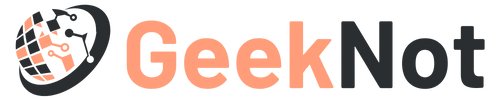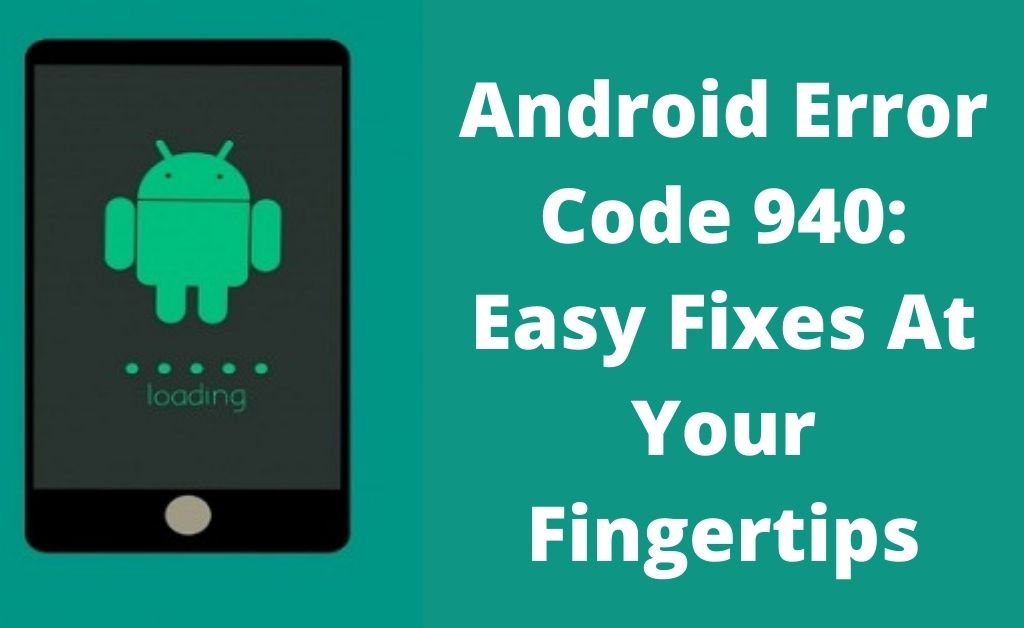Recently, while downloading an application from the Google Store, Android users reportedly receive a notification, that the application cannot be downloaded. This problem is best known as the Android error code 940. If there is a lack of space on your Android device, then you might receive this error notification. You might also encounter this error if there is a software issue associated with the Google Play application. To eliminate the risk, in this technical blog, we will provide some easy fixes, which you can follow to resolve the error, without any hassle.
Major Reasons for Android Error Code 940
Primarily, we receive this error on an Android device which has a shortage in its storage space. But if there are any unwanted accumulation of cache and cookies in Google Play, then we might receive the error. Hence, have a quick check on the methods discussed below, to resolve the Android error code 940.
Effective Ways to Resolve Android Error Code 940
Follow the methods listed below, to resolve the error 940.
- Restart the android device.
- Clean the unwanted data from Google Play.
- Uninstall the Google Play updates.
- Choose to Factory Reset the Android phone.
Restart the Android Device
Go through the steps, to restart the Android device:
- At first, press the power key for 15 seconds.
- Then, select the ‘Reboot’ option, to restart your Android device.
Verify if this step was enough to help you resolve Android error code 940. If not, then go through the next best solution.
Clear the Data from Google Play
Follow the guidelines mentioned below, to clear the data from Google Play:
- Open the ‘Settings’ application on your device.
- Then, navigate to the tab ‘Application Manager’ and swipe it in the right direction to choose ‘ALL’.
- After that, pinpoint ‘Google Play’ and open it.
- Then, choose the option ‘Clear Cache’.
- Next, return to the Settings screen and select ‘Download Manager’. Again, choose the option ‘Clear data’.
- In this way, clear all the cache and data from each and every application.
Uninstall the Google Play Updates
Follow the guidelines to uninstall the Google Play updates:
- Open the Settings application and then navigate to the ‘Apps’ tab.
- Then, tap on the Google Play Store.
- After that, click on the ‘More’ option.
- Finally, choose the option ‘Uninstall updates’ and tap on OK.
Factory Reset the Data
Go through the steps to factory reset the data:
- At first, open the Settings application on your device.
- Then, choose the tab ‘Personal’ and tap on ‘Backup & Reset’ option.
- After that, choose the option ‘Factory Data Reset’ and select ‘Reset Phone’.
- Finally, select the option ‘Erase Everything’, when prompted.
Now try to download an application from Google Play Store and check whether the issue persists.
In this article, we have provided the proper guidelines to resolve the Android error code 940. Follow the methods one at a time to resolve the error without any hassle.